 Recently I have been helping to launch a new Office365-based intranet.
Recently I have been helping to launch a new Office365-based intranet.
While we set out with the idea of “out of the box” (a sound strategy, knowing my earlier experiences with extensive customizations) we have had to create some custom things to meet the requirements of several stakeholders.
I was therefore very interested in Clearbox Consulting ‘s evaluation of 26 “SharePoint intranets in a box“.
Unfortunately this report was published when we had already progressed very far in our intranet journey, so there was no reason to buy it.
Still, it kept nagging me because I was really curious if we could have used one of the “out-of-the-box” solutions.
So you can imagine my surprise and elation when Sam Marshall provided me with a copy just before Christmas, as well as a discount code for the readers of this blog.
What is this report about?
It compares 26 products of companies claiming to have a ready-made SharePoint intranet. This means that you do not have to do any developments yourself. It is just some configuration and a little branding.
The researchers have made the evaluation by comparing a set of standard scenarios that most intranets will need:
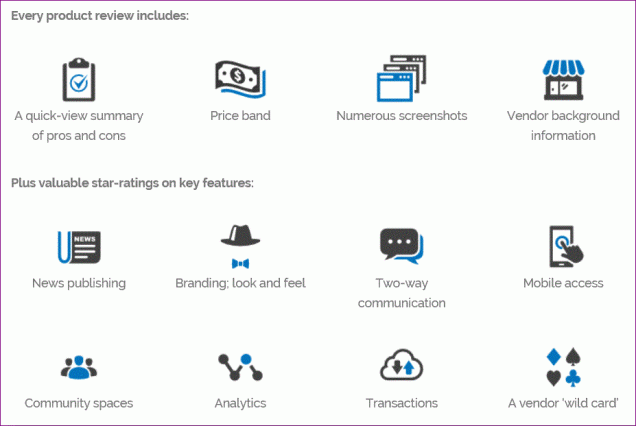
Strengths
The major strengths are:
- Many offerings compared – I never knew there were currently 26 different products!
- The evaluators are all experienced intranet peeps who know what they are doing.
- The evaluation is based on recognizable business scenarios.
- Consistent and objective evaluation. (We could never have done it, since we would undoubtedly be biased by our own requirements)
To think about
- The cases provided are all very common in the intranet world. However, you may have some unique requirements that are not mentioned here. In that case, you may need to create your own filtering to find out who would be the best in-a-box-partner for you.
- As mentioned earlier, SharePoint and Office365 are changing very rapidly, and I do not know a. how well all vendors can keep up, and b. if and how quickly SharePoint developments will catch up with the vendor’s unique features. (I heard “Corporate News” is on the Microsoft roadmap for 2017)
- I expect new vendors to appear as well as consolidations.
So, I therefore hope and expect that there will be regular updates to this report…
Who should read this report?
- Anyone who is starting on a new intranet should definitely read this.
This may help you to decide if SharePoint would be a good option for your organization. You may think SharePoint is too much and too big, but an out-of-the-box solution may just offer what you need without too much hassle.
If you already know you are going the SharePoint way, the report may help you to determine if a ready-made solution would be useful. Even if you think you know SharePoint well, you will learn a few things that may be relevant for you now or later.
You may decide not to go for a ready-made solution, or even not to go for SharePoint at all.
The report may also trigger you to refine or extend your requirements. For instance, we all have “Company News” on our radar, but have you thought about if and how SharePoint can be used for ideation? If Communications is your major stakeholder, they may not immediately think of the need for transactions. You may want to check with all stakeholders if they have thought about those things. - Anyone who has to decide on the need for custom development.
If none of these vendors mentions what you are setting out to do, you may indeed need to develop it yourself. But if they all provide this functionality, it is probably available as an app somewhere. - Anyone who is working on their intranet or digital workplace roadmap, to determine whether it makes sense to move to a ready-made platform in future.
- Anyone who is curious what intranets-in-a-box have to offer.
But isn’t this a lot of money?
No, it is not.
- That amount of money will buy you only a few hours of consultancy. If you want to set up your own requirements to test against, agree on it, find and talk to all the vendors, have demos and evaluate all the results in a consistent way you will need much more time than “just a few hours”.
Besides, the evaluators have not been biased by their own requirements. - I can offer you a 10% discount if you use the code “IIAB2CBOX10” on the product page .
- You can probably get away with charging this (< 500 € / £ / $) on your credit card and submitting it as expenses 🙂 .
Good to know
I have reviewed this report for a number of reasons:
- I was interested in the topic because I was curious if the intranet I am working on could have been done out-of-the-box, which might have saved us a ton of time and hassle.
(Answer after reading the report: I think we really needed the extra work we have done to meet the requirements.) - So far, I have been the only “practicioner” who has reviewed this report. I think it is important that someone, who is actually in the middle of a SharePoint project in a company, shares their view.
You will find more reviews on the Clearbox blog. - I have known Sam Marshall personally for a number of years. I also know most of the people who have worked with him on this report. I have great respect for all of them. Therefore I trust this report.
- This has been a Christmas present so I have had the time to read and think. 🙂
So, everything came together very nicely this time.
Title inspired by “Living in a box” by Living in a Box from 1987.







