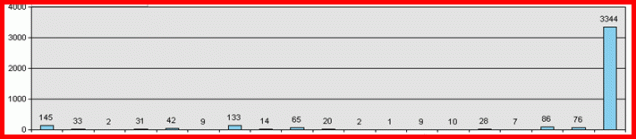So your organization has a SharePoint intranet. Your Communications team has done their best by creating and executing a communication plan including a teaser video, a naming contest (Check out this collection for inspiration), emails, intranet news articles and posters. They have given you a training and perhaps a nice gadget like a pen, a mug or a USB stick. The intranet is here and it will be used for news, blogs, video, employee services, policies and procedures. Oh yes, and you can have Team Sites for collaboration. Good luck with it, folks!
So your organization has a SharePoint intranet. Your Communications team has done their best by creating and executing a communication plan including a teaser video, a naming contest (Check out this collection for inspiration), emails, intranet news articles and posters. They have given you a training and perhaps a nice gadget like a pen, a mug or a USB stick. The intranet is here and it will be used for news, blogs, video, employee services, policies and procedures. Oh yes, and you can have Team Sites for collaboration. Good luck with it, folks!
But how often does an employee change their personal details online? How often do they go and find a policy? How many video’s will they upload? If they do these things only occasionally, they will never learn how SharePoint can help them in their daily work.
Few people know that SharePoint is very good at streamlining those annoying little processes that have been wasting your time for ages. Here is a list of processes that can be found in every organization, where SharePoint can add value by saving time and effort.
1. Recurring projects
Many projects occur regularly and follow the same procedures. Think about innovations, promotion campaigns, year plans and recalls.
You can create a tailor-made subsite and make a template out of it. If you use this in one site collection you will be able to create a ready-to-use team site for every project in almost no time, have all projects in one place and support consistency in your process.
Example: Crisis Management
2. Requests with incomplete data coming from multiple channels
How often do people send you a request, by plain email, telephone, or Word/Excel document? And how often do you have to contact them again to ask for missing information?
Depending on the complexity, you can use a simple SharePoint list, an Office template in a Document Library, or an InfoPath form in a Forms Library, with mandatory fields. As additional advantage SharePoint stores all your requests in one central place, so you do not have to spend time on filing them. You can even add a filter to show only those requests you still have to process. The finished requests can be used to gain insights in your process.
Examples: Employee Directory and Packaging Requests
3. Editing an online Excel file by many people at the same time
When several people are updating one Excel sheet in a document library, especially when this has to be done in a short period, e.g. at the end of the reporting period, you are asking for problems.
- If you use mandatory check-out, editors may forget to check-in and you will have to chase people to check-in or to override the check-out yourself.
- If you do not use mandatory check-out before editing, chances are that people edit the file simultaneously and overwrite each other’s changes.
Why not use a list, where everyone can update their own line items independently from others? Not only will it save problems, but you will also have much more transparency and better overviews if you do not “hide’ your data in a document.
Example: Telesales

4. Collecting data by sending (Excel) files to a large audience
This is still a favourite process in many organizations. As the process owner who asks people to complete a form by the end of the month, you will have many files to chase and store. Then you have to spend your valuable time cutting and pasting the information into a report before the due date.
If you use a list to collect the information, you will have less inbox overload (just a small alert email when someone adds their information will do) and much more time to spend on analyzing your data and setting a strategy. That is what they hired you for, after all! And the results will be more transparent to your audience.
In fact, you may not even need that report at all…
Example: Travel arrangements in a Team Site
Do you recognize these situations? Could you please share some examples of how you have handled these processes with SharePoint? All tangible examples help us to help our colleagues save time and effort.
“Lady with megaphone” image courtesy of Stockimages at FreeDigitalPhotos.net