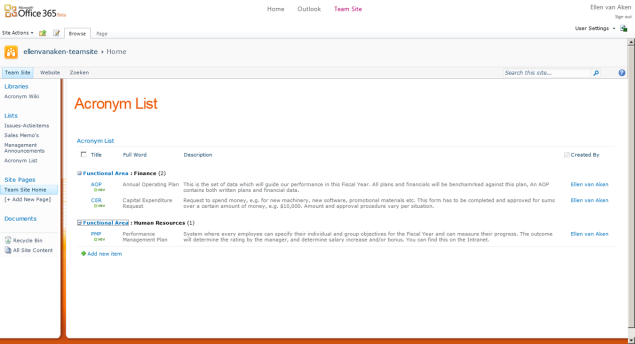It was interesting to see 2 posts in my blogosphere last week about using wiki’s for enterprise acronyms, one from Mark Morrell (feb. 2020: Mark’s blog is no longer available) and one from Thoughtfarmer.
It was interesting to see 2 posts in my blogosphere last week about using wiki’s for enterprise acronyms, one from Mark Morrell (feb. 2020: Mark’s blog is no longer available) and one from Thoughtfarmer.
I agree with this:
- The Wiki is a great tool for co-creation
- A repository of enterprise acronyms, or a company dictionary, or a jargon buster, or a company glossary, will be very useful for every organization
- The repository is essential to speed up onboarding of new employees
- Giving employees the option to help build the repository is a wonderful idea
However, I still totally disagree with using a wiki for the company glossary. The main reason: you do not want everyone to be able to change official descriptions.
Here’s how I created a departmental glossary.
Some time ago I had the opportunity to create a “dictionary” for a department. The common desire for a glossary arose from surveying the department’s employees and others. The survey dealt with the use, needs and wishes for their part of the intranet, which had pockets of heavily used sites, but overall management and maintenance had been a little neglected over time.
- In the survey, I asked for volunteers to help me develop the intranet with ideas and giving feedback. About 40 people volunteered. (1600 surveyed, 300 responded)
- I created a list in my test site with the following columns: Acronym / what it means / description/ functional area /essential for new hires / link to more info. (See first screenshot below)
- I asked the volunteers by email if they wanted to enter any suggestions directly into the list ( I added the link of course), or send them to me by email.
- The next day, 60 acronyms were in the list (one person entered 40!) and over the next days, more suggestions came in. We ended up with over 150 items.
- I then asked some people from the department to check for validity. I was new to the department so I did not know anything either. (Which was part of the reason that I started the improvement project with this topic 🙂 )
- With some minor changes made, I templated the list and recreated it in its final location, gave everyone permissions to add (not edit or delete!) and added standard SharePoint content approval.
- I created a new Page for the topic and added a Tab web part with 5 tabs, A-E, F- etc. I filtered the list by “acronym begins with A, B, C, D or E”, etc. and made it “Shaded” for easy reading. (Second screenshot)
- I added some text about adding suggestions, and created a “Thank You page” for when someone had saved their new suggestion. That page also explained about the content approval.
- I created a separate list for onboarding new employees, using a filter on “New hire = Yes”.
- Over time, I approved or added some more entries when new ones were suggested.


I do not have a Tab web part, so please imagine that A -E is a Tab and that other Tabs are next to it.
I think I was lucky to have a few people of the sharing kind in my group of volunteers, so it was all done pretty quickly. The list is still there and people are still using it, I noticed from the usage statistics.
And I really think this is the best option for this type of content!
Update Jul 13th, 2014:
Veronique Palmer asked me to add some more details about the “Thank You” page:
a. Create and configure a new page in the Pages library. Copy the URL of the page and paste it in a text editor.
b. On the “Advanced Settings” page for the list, specify that forms are not opened in a Dialog Box.
c. Click the “New Item” button in your list. Copy the URL and paste it in a text editor, and remove everything after “Source=”
d. Paste the URL from Step 1 in the empty space behind “Source =”. Your link will now look something like this:
e. Add this URL to a link or button on a page (in my example, to the link “add your own suggestion”)
f. When people click “Save” after entering a new suggestion, their item will be saved and the Thank You page will open.

Have you done it the same way or do you prefer a wiki?
Image courtesy of Stuart Miles / FreeDigitalPhotos.net