 “I want to save emails from customers in our customer folders on SharePoint”, a colleague told me the other day.
“I want to save emails from customers in our customer folders on SharePoint”, a colleague told me the other day.
I have not really done that a lot, so I could not help her immediately, but the request made sense so I promised her I would let her know. So I set about finding info and found a great post by my friend Gregory Zelfond and some others, including Microsoft themselves.
However, these options are all done with the Outlook Client, while the majority of my colleagues has an F3 license, which means they only have the online versions of Office 365. And trust me, Outlook Online works differently from the Client! There is no “Save as” in Outlook Online!
What did not work?
- I could not find a consistent URL of an email. There were too many differences in URL between browsers and between current and new Outlook online. If that would work, I could have added the URL to a document library in SharePoint.
- I could not find a Flow to convert emails into documents and move them into OneDrive or SharePoint.
Eventually, with lots of trials and internet search, I have been able to come up with two ways, depending if a PDF is good enough or if you really need the .eml format (which is still an email).
Experiments were done with IE, Edge, Chrome and Firefox browsers, and with the current and the new Outlook Online. Phew! 🙂
The easy way – print to PDF
- Open the email
- Click the … top right
- Select “Print” from the popup menu
- You will get a preview
- Select “Print” top left
- In the next screen, select “Print to PDF” or “Microsoft Print to PDF”as the printer and hit Print
- Give the file a good name and save it to PC (The E1 license does not provide a OneDrive Client)
- Upload to OneDrive and copy/move to SharePoint
I have made a basic video, using Edge as browser.
Remarks:
- This is the best option if you have one or two files you want to save.
- The screen to create or print to PDF differs per browser.
- Google Chrome adds a title to the PDF before upload – but with “Mail-Ellen van Aken-Outlook” this is pretty generic.
- Internet Explorer and Google Chrome present the option to share the mail after you have uploaded it to OneDrive – when you click “Share Link” it shows the usual document sharing options. This is relatively new functionality in OneDrive and SharePoint.
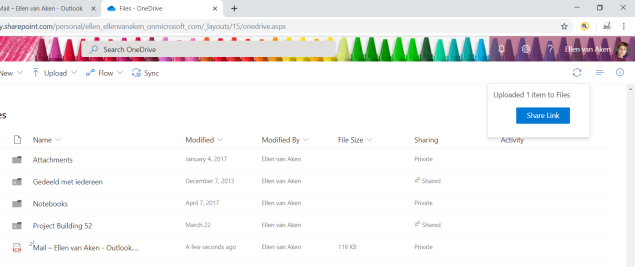
The complicated way – attach emails as eml
- Group the emails you want to save into a folder – this is optional but will make things easier
- Open 2 windows with Outlook Online and resize them so you can see them both on your screen
- Open a new email in window 1
- Open the folder in window 2
- Select the emails you want to save in window 2 and drag and drop them to the new email in window 1
- They will be added as attachments (in .eml format)
- Send the email to yourself
- Open the email and save attachments to OneDrive – they will be added to the Attachments folder automagically (although I often wish I could determine where they go)
- Copy/move to SharePoint
And another basic video, with Edge.
Remarks:
- This is the best option if you have a large number of emails you want to save.
- This works in Edge, Chrome and Firefox browser, but copying the emails to the new email does NOT work in Internet Explorer.
- In all cases, the subject title of the email is the file name.
- You may want to use a Flow to move the attachments to OneDrive or SharePoint instead of taking step 8 / 9.
- I tried drag & drop from email to OneDrive but that did not work – I have seen some promising stuff for the new Microsoft browser though!
Somehow this feels awkward. I understand that Online stuff is not always meant to be converted into a document, but emails are also a record and may need to be treated as such. I would have expected more and easier options. Have I overlooked something?

Why don’t you just drag the email out of Outlook 2016 (desktop client) to the desktop and upload to OneDrive / SharePoint from there? This is much easier, this is not possible however from o365 web page using Mozilla (other browsers not tested).
Hi Ryan, the E1 license does not have the Outlook 2016 desktop client, users with E1 work exclusively online. 🙂
Ok. Just trying to help.